Quickly Turn One Long Audio File Into Many Small Ones
You can break up a single long audio file into several smaller files very easily using an audio editing program such as Adobe Audition. Other programs may have other ways of doing the same thing, but this article will focus on the tools in Audition. So are you ready to save a little life? Read on.
If you work with audio on your PC recording studio, you will, at some point, almost certainly need to take one long section of audio and convert it into lots of smaller sections of audio. This task usually involves giving each small audio file a unique name.
The first time I was presented with this job I couldn’t think of any was to do it that didn’t involve repeatedly cutting several seconds of audio from the main file, pasting it into a new audio file, and then using the “Save As” function to give that little piece of audio the appropriate file name. Gahh!
That may not sound bad when you’re talking about converting a 1-minute long sound file and saving it as 4 or 5 smaller ones. But when you are presented with 45 minutes of contiguous audio, and the final project requires over 100 small audio files, well it quickly becomes apparent that it IS bad. That is unless you can find a better way to do it than the “cut-paste-Save As” technique done 100 times.
Fear not, intrepid audio recording ninja! Your weapon of choice is Adobe Audition. Here is how you can accomplish what would have been a long and tedious task in just a matter of minutes.
Step 1. Open your audio file in Audition.
Step 2. Select the first bit of audio that will need to be saved as its own file by dragging the cursor over it.

Step 3. Hit the “F8” key on your computer keyboard. This will create a phrase marker for the audio you selected. See Figure 1.
Step 4. On the Window drop-down menu, select Marker list. This will open a floating window that shows every marker you create in the long file.
Step 5. Repeat steps 2-3 for the next bit of audio that needs to be saved off as its own file. The process only takes about 5 seconds. Highlight and hit F8; highlight and hit F8.
Step 6. Once you’ve marked off all 100 sections of audio, you’ll have 100 markers showing in your Marker list. Each one will have a window next to it called label. Presumably you will have a document telling you what you should
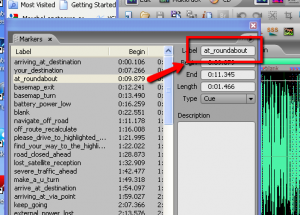
name each smaller file. Simply copy the target file name and paste it into the label window. See Figure 2.
Step 7. After every marker has a label, click on the icon at the bottom of the Marker window for Batch Process Marker Regions. The icon looks like one of those old floppy disks.
Step 8. Select your destination folder and audio file output format (mp3, wav, etc.) and put a tick in the box that says “Use marker label as filename.” Then hit OK (see figure 3). That’s it! Done! Every marked phrase is now its own separate file with the proper file name.
Okay I hear you. Even THAT process was a bit tedious and repetitive. Surely there is a way to automate it even further. Well yes there is, especially if the filenames don’t have to be specific, only unique. For example, if the project calls for 100 small audio files named sound_1.wav, sound_2.wav…sound_100.wav, the process is much shorter. You simply eliminate Step 6 above.
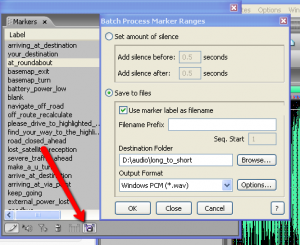
Then all you have to do is remove the check mark from the Use marker label as filename box in the Batch Process Marker Ranges window. You can also specify what the prefix for each filename should be at this point (such as sound_ in the example above). Then each file will be named in sequence.
Do I hear more moaning about automating even more? Sheesh, what a bunch of impatient people you are. OK, there is one other thing you can do. It will require a bit of trial and error, but will be well worth it as long as there is at least a little bit of silence between each bit of audio in the big file.
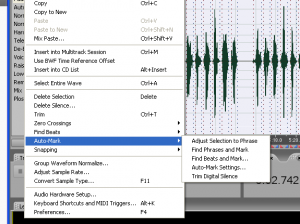
Select enough audio in the big file so that it encompasses 4 or 5 of the smaller phrases. Select Edit/Auto-Mark/Find Phrases and Mark. If you’re lucky, all 4 or 5 of the audio phrases will be marked in one click of a button! You may have to adjust the Auto-Mark settings (see figure 4) for what constitutes signal and silence, etc. But after you get it right, select the entire file and run Find Phrases and Mark. Boom! All 100 sections of audio are marked off in an instant.
Under the right circumstances, using the above steps can turn an hour-long job into a 5-minute job. Now THAT is worth doing, unless you have no better use for your time than to do unnecessary work. Do it with Adobe Audition
Good luck in your audio editing ventures!
Ken

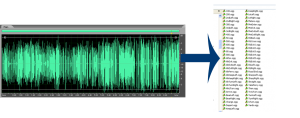
Thanks for the great article it was really helpful!
You’re welcome. I’m glad it helped.