How To Create The Most Common TV Show Sound Effect

It’s a really easy sound effect to create using any recording software. I used Reaper. Here is how I did it.
Record a Single Piano Chord
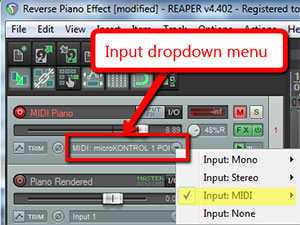
Anyway, just record a single hit of any chord. A minor chord works best since they always use this sound effect to increase suspense and drama. Let the sound of the piano die away naturally. If you use MIDI to do this, like I did, you’ll want to render the track, so you have an actual audio file rather than a MIDI file. Then import that back into your Reaper session on a second track. Next, you’ll want to mute the MIDI track so that you are only working withe the audio track from here on in.
Reverse the audio
Now you’ll need to reverse the audio. The reason it sounds so cool and works so well as a suspenseful sound is that the audio is backwards. That allows it to rapidly build from a quiet sound into a loud crescendo, and then just stop suddenly. To reverse an audio track in Reaper, right-mouse-click on the audio item (the blob in the track), and select Item Properties. Then put a check mark in the “Reverse” box at the bottom left of the Item Properties menu and click OK.
That will create your backwards audio. Then all you have to do is drag the left edge (left-mouse-click and hold) of the audio item to shorten it to the desired length. This effect usually only takes about 3-5 seconds.
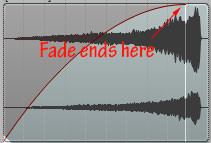
And that’s it! I did this in Reaper, but the same steps will work in any audio software. All together, it took me about 5 minutes to do. Now you know how to create a cool sound effect for your videos if you have something suspenseful to say:). Or maybe a video producer will ask you if you know where to get this sound effect. Then you could start a whole new sound-design business with your audio recording chops. Stranger things have happened.
Cheers!
Ken
