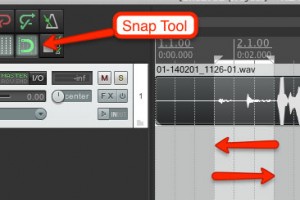The Snap Tool In Reaper: The Benefits And Possible Pitfalls
We have a video on YouTube showing how to use a built-in tool in Reaper (ReaFir) as an excellent noise removal tool (that video is here: Hidden Noise Reduction Tool in Reaper). Interestingly, we received a comment on that video today that said “Dude – I didn’t even come here for the snap and select thing but that helped me soooo much thank you.”
That got me thinking that if the commenter felt the snap tool comments in the video, which were just there to help the viewer more accurately select part of the audio containing ONLY noise, were that valuable, maybe we should dedicate a post to just that. So that’s what’s happening right now…even as you read this:).
Snaps and Grids
The reason for a Snap tool in software that uses grids – such as graphics programs, video and audio programs, etc. – is to enable a user to accurately place a cursor onto a grid line. You literally cannot place the cursor between two grid lines.
Whichever grid line your cursor is closest to is the one that it will snap to. This can be a great help in lining up multiple media items. In audio programs like Reaper, it also allows you to select audio that starts and stops exactly on the grid lines, which – when set to “bars and beats” – makes it super easy to select exactly one measure of music (assuming that music was recorded to a click-track/metronome).
That, in turn, allows you to cut or copy entire bars of music, paste them somewhere else in the song, and have them be musically correct.
Of course there are tons of other uses. One such is demonstrated in our video on how to copy/paste instead of “punching in” when you need to fix mistakes while recording. See that post and video here: Quickly Fix Audio Recording Mistakes by Overdubbing.
However, the downside of having the Snap tool enabled is that you give up some control. You may want (or NEED) to select audio whose edges are between grid lines. Or you may just want total control over where you put the cursor.
But both of those things are impossible when snapping is enabled. Wouldn’t it be great if you could toggle snapping on and off whenever you wanted? Well you can in Reaper. It’s in the default tool panel – a button that looks like a magnet. See the picture at the top left. Also, of course, there is the video below that shows you how to use it about half-way through.