Be Careful Not To Slice Up All Your Tracks In Reaper
Reaper (https://reaper.fm) is an incredible recording program that I use just about every day. But like any piece of software, it only does what you tell it to do. And over the years, I have made many mistakes that I hope I can keep you from making.
One of those mistakes was accidentally slicing up the audio on all my tracks when I only meant to apply slices to the audio in one track.
What Is A Slice?
What I actually refer to is called a “Split.” If you have an audio file in a track, it is super easy to split it (into as many pieces as you need) wherever you want, just by placing your cursor and using the keyboard shortcut “S” ( And it’s non-destructive too. If you end up deleting one of the new pieces of audio, all you have to do is drag the edge of the audio item where you split it, and drag it back out to its original length. See Figure 1 to see what a split is.
To create the split in the picture, I clicked on the middle track, on the audio item, and put the cursor where I needed the split. But be careful!
If you use a lot of splits like I do (it’s handy for slicing up drum beats and moving them around), be very careful that before you hit that “S” key, you have selected/highlighted the audio on the track you’re working on! You need to actually click on the audio to do this, which I didn’t know at first. If you ONLY put the cursor where you want it, but no audio is selected (which can happen if you click where there is no audio – an empty part of a track, for example), you’ll end up creating a split at that point in time on every track with audio on it. See Figure 2 for what this would look like.
You can make matters even worse (like I did) if you don’t notice that you just put a slice across every track. Let’s say you have 4 tracks and you wanted to put 4 splits into, say, track 4. If you don’t select the audio in track 4 each time you execute the split, you will end up with a total of 16 slices instead of 4! Every track will have 4 splits.
You can end up with an awful mess on you hands if you don’t pay attention to this.
The ability to split an audio item is absolutely awesome. It is a fundamental tool in any audio project I do. You can move portions of audio forward or backward in time, fix timing mistakes music, edit dialogue/conversations, apply effects to one part of an item, etc. But with great power…..
So make sure you have the audio you want to split already selected (you’ll know because it will be highlighted) BEFORE you hit that “S” Key.

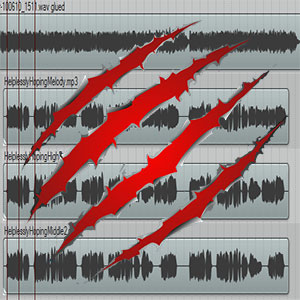
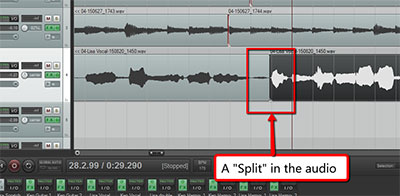
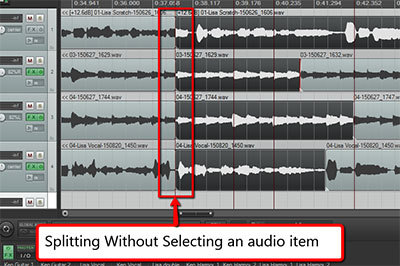
Thanks, been searching all over how to “Splice” (slice) in Reaper. Actually spliced professionally 1/4 inch Mylar magnetic tape back in the ’70s and ’80s. Just came off Sound Forge, which is a good program for basic voice over and very intuitive from my aspect on splicing, which I use exceedingly in voice tracks and music beds i.e., I do three or four takes and can combine the best speech takes into one based on inflection, mouth noise etc.. But Reaper is not pointed as that being a specific need above it’s core product. You were the only simplistic point of info, as everything else was geared to effects. Thanks!! Looks like Reaper maybe my new DAW, since Sound Forge does not provide multi track recording or the Magix products do not support Waves plug ins, but they do have exceedingly better customer support that Reaper, which is MIA.
So glad that was helpful!
Thanks for the tip! I was actually just looking up how to slice/split/splice in general and found this. Now I’ve learned how to slice and ensure I don’t mess up by selecting the correct track! Thank you!
You’re welcome!